DESCRIPTION
Using Android Sync for Windows
Our SmartScreen filter gave us a warning when we started installing the software, but the installation process went smoothly and quickly. We did not encounter any hitch; neither did the program attempt to install unwanted software.
When we launched the software, it first instructed us to connect our device. We had to enable USB debugging under "Developer Options" and change the computer connection type to "Media Device" for the program to detect our Smartphone.
The Android device manager featured six tabs respectively named Device, Apps, Contacts, Images, Media and Resources. It was from the Resources tab where we downloaded the apps we wanted. There were tabs for apps and games, which were arranged in various groups like new releases, categories, collections and top charts.
When we downloaded an APK file onto our computer, it automatically became associated with the program, and we added it to tasks by double-clicking it. In other words, double-clicking an app initiated its installation on a connected device. The Task Center window had two tabs for ongoing and completed tasks respectively as well as links for opening the program's local download folder and Internet download page.
Other things that we could do with the software included backing up and restoring our device data, managing files on the device and building our own ringtones.
We could make some configurations to customize the way we wanted the program to function. For example, we could choose whether it should launch automatically when a compatible device was connected and exit or minimize to the System Tray upon clicking the Close button, the default download folder, where to install apps and whether we needed a reminder to install apps after downloads.
SCREENSHOTS
SYSTEM REQUIREMENTS
- Operating System: Windows XP/Vista/7/8/10
- Memory (RAM): 512 MB or above for better performance
- Hard Disk Space: 50 MB of free space required.
- Processor: Intel Pentium 4 or later





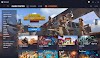



0 Comments